Let's Kahoot it!
Hello ELT!
Since Elliot Masie coined the word e-learning in November 1999 to describe online learning, the education industry has witnessed a boom in education technology. Learnplatform.com reports that US school districts used 1327 e-learning tools as learning shifted online during Covid-19.
Now, before you become excited at the idea of plenty, consider this…more isn't always better!
Choosing the appropriate e-learning tool among myriads is a daunting and overwhelming task. All the tools available out there may be aiming at the same goal, but they come with varying levels of complexity. Some of the tools require an excellent grip of tech-knowledge, while others are easy to navigate.
As teachers, we've got so much on our plates: preparing lessons and materials, delivering the lessons, correcting students' homework, grading their scripts. Taking advantage of what technology has to offer is a great way to facilitate the load of teachers.
Today, I will walk you through Kahoot, one of the educational techs to spice teaching and learning, and I promise to keep it simple!
What is Kahoot?
It is a game-based educational tech founded in 2012 by Johan Brand, Jamie Brooker and Morten Versvik and released to the public in September 2013.
It is a tool to create interactive learning games. If you want to break the ice or add some fun to your class, then Kahoot is the go-to platform. Kahoot quizzes (called Kahoots) are great ways for students to have fun and compete while learning. With Kahoot, the saying that "All work and no play makes Jack a dull boy" will be a distant memory!
How to create a Kahoot activity?
It's as simple as ABC.
First thing first, create an account!
Who does not know how to create an account these days? Nobody for sure! As long as you are an internet user, there is no platform you use without creating an account. With Kahoot, all you need is an email, username, password, and bingo! You are ready to use Kahoot!
Once in your account, the interface presents you with a few options.
Create a Kahoot!
To do this, click on the "Create" button, and several options will be presented to you. You may want to start a Kahoot from scratch or use one of the available templates.
Kahoot questions are MCQs with one correct answer. All you have to do is tick the correct answer before moving to the next question. You also can choose the type of questions (quiz, True or False, Puzzle…You can also set the time limit for each question, the number of points for each correct answer and the answer options. While setting up the question, you also have the option to insert videos, images, audio and gifs to add more fun to the activity. Once you are done setting your questions, save and exit.
Where do you find your Kahoot activity?
It's simple! Head to your account. There you will find several tabs.
The Library tab
This is where all your Kahoot activities and games are saved.
The Report tab
Here, you will find all the Kahoot games you have played with your students.When you click on each Kahoot, it provides a detailed report of the activity: number of payers, the most challenging question, the percentage of the correct answer for each student, and so many other useful stats.
The Group tab
You may want to collaborate with a colleague to create and share Kahoot. You can do so under the group tab. Henry Ford said: "Coming together is a beginning. Keeping together is progress. Working together is success." Get together with a colleague and create great instructional games!The access pas tab
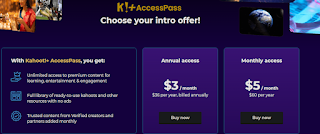
Now that you have created your Kahoot, it's time to play it!
Head to the Library tab of your account or the Group tad if it is a group-created Kahoot, select a Kahoot and click on play!
Once you click on play, you can play the Kahoot immediately or assign it to your students to play at a given date and at a given time.
Once you are ready to play, click on start, and a code will be generated.
Send the code to your students, who will enter it on www.Kahoot.it to have access to the game.
Once all the participants have locked in, start clicking on the questions to play the game!
Like any human activity, perfection is always an aspiration, not a reality, and Kahoot is no exception. Let's look at some pros and cons of the platform.
My take
Now that you know what Kahoot is and how it can add flavour to your teaching, sign up, create fun games and Kohoot it!
Have you ever used Kahoot in your classroom? Leave your thoughts in the comment section!
(All images credit: http://kahoot.it)






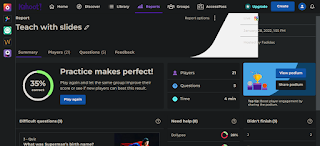









Hi Fadidac
ReplyDeleteThank You for your post. It's good that you provided images of Kahoot to illustrate how the tool works. I can get a clear procedure through the images. Also, I agree that showing students' score publicly may hurt students' confidence since some of them are not willing to do that. It will be good if I can know more on what level of classes are suitable for using Kahoot.
Michelle
Hi Fadidac
ReplyDeleteYESS I think Kahoot! is such a nice application that we can help students consolidate their knowledge. I can imagine myself using this new way to present and practice language points. Haha.
You took us through an interesting journey, man.
ReplyDeleteI think you left nothing in the app without an explanation. I feel I hear the words from you, Fadidac. Keep the good job.
That might be the most informatively fun first paragraph of any blog ever :)- superb way to grab attention.
ReplyDeleteThe review of Kahoot is excellent- informative, how to use it, the screenshots are perfect to go with each passage. Great work :)
Hi Fadi,your blog is really interactive and the step-by-step guide here is clear and easy to follow. The format is quite helpful for readers to know what they could do and what was the page like at the same time.:)
ReplyDeleteEasy as ABC- I like that Fadi :) The part I liked the most as a reader was that you've very clearly introduced what the tool is in the beginning. It was helpful for me because I haven't used the tool and it was easy to get a sense of it from your words. Then you've explained how to use it step by step. Good work!
ReplyDeleteHi Fadidac
ReplyDeleteI really like your blog, especially your layout, you made it clear and well-structured. step by step instructions are very concise and easy to understand! Thank you so much for sharing!
your blog makes me feel like being explained by Kahoot founder! This will be very helpful for those who have just started to get to know how to utilize kahoot for thier class! a nice pros and cons, I am not sure why it is a bit blurred on my screen.
ReplyDeleteHi Fadidac! One detail I noticed is that you've used white borders for all your images! It makes for a pretty clear layout and page. May I ask how this was done? I can't seem to find the option for image borders.
ReplyDeleteHi Wren,
DeleteThanks for your comments! I did not do any special formating. Maybe that comes with the setting of the design I use. I usually screenshot pictures using Fireshot.